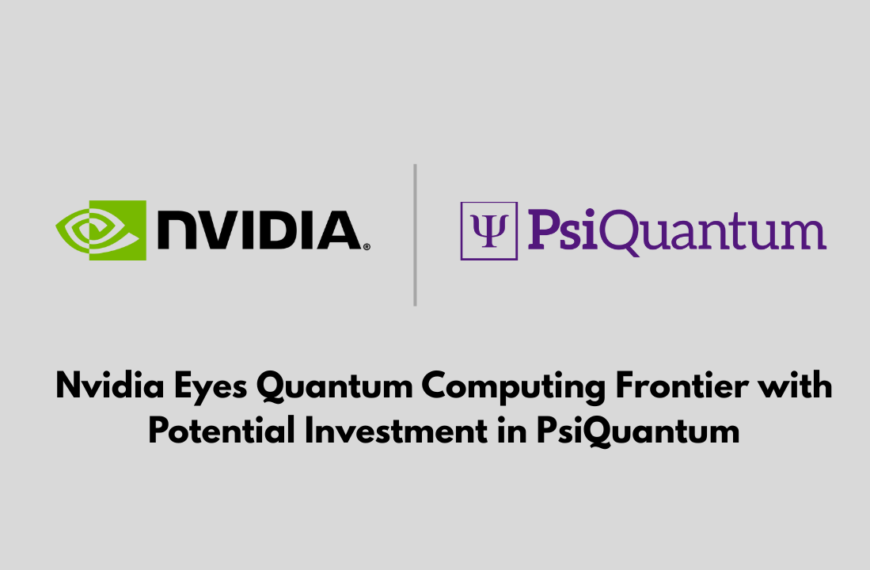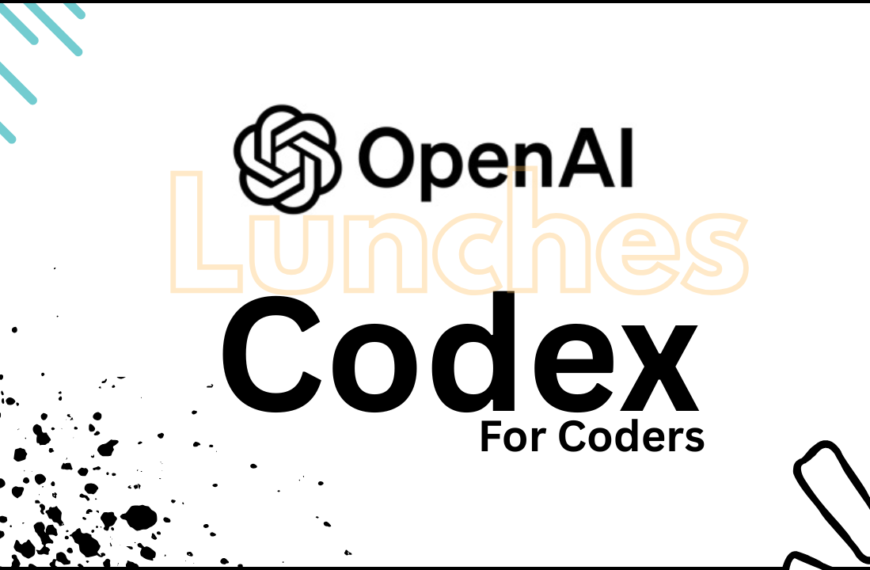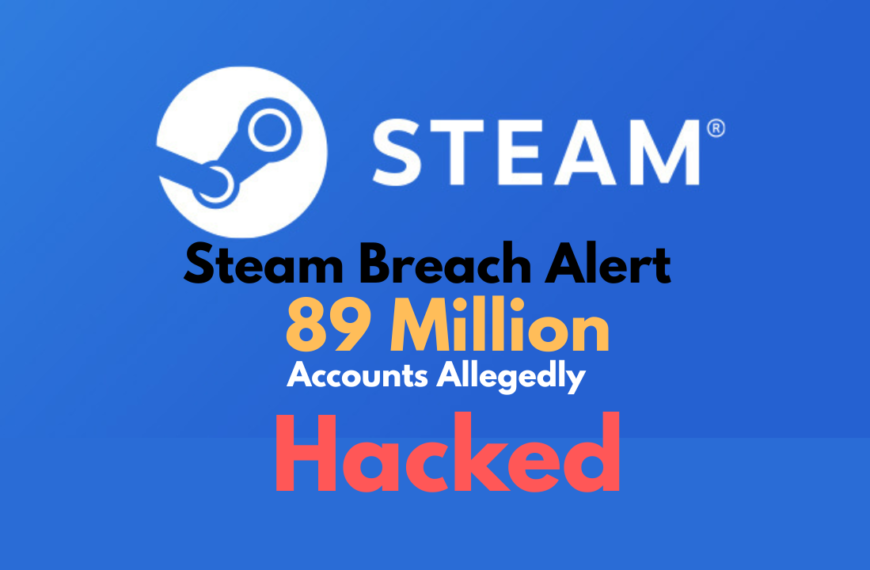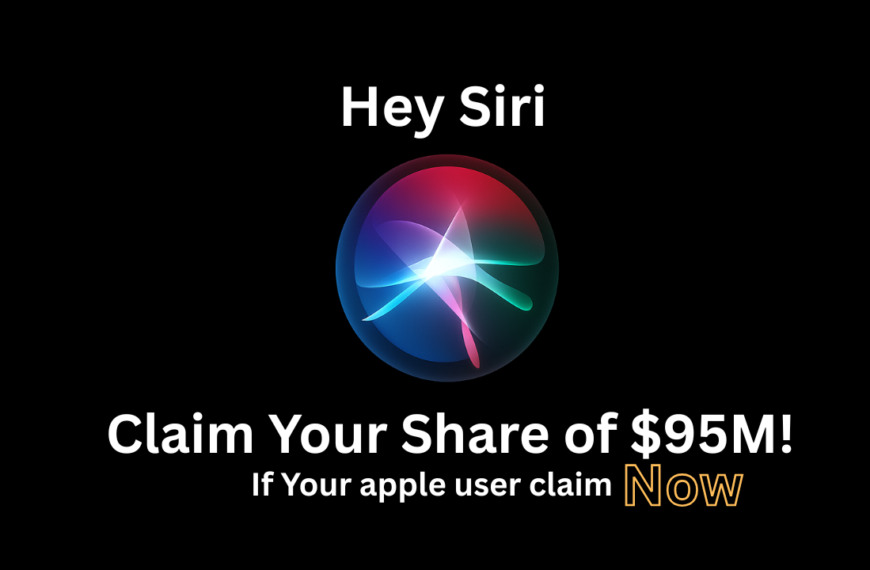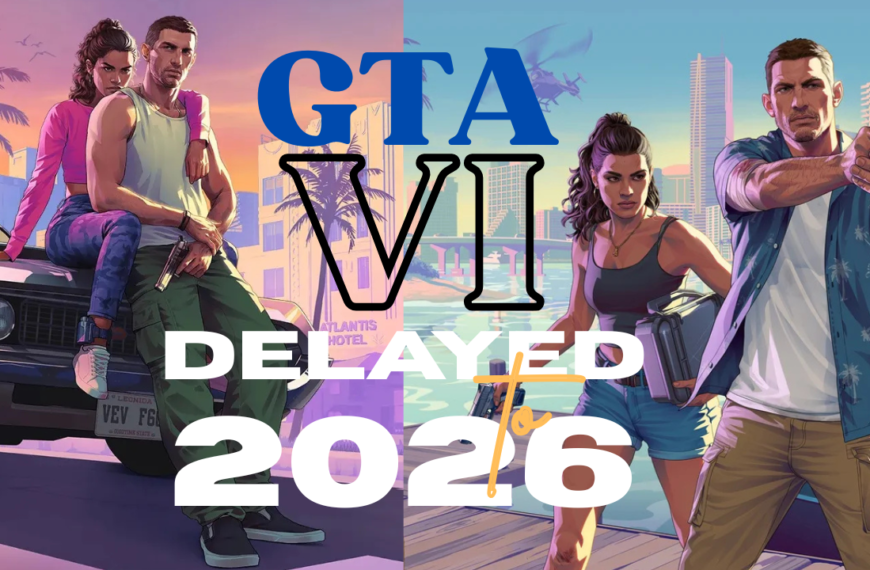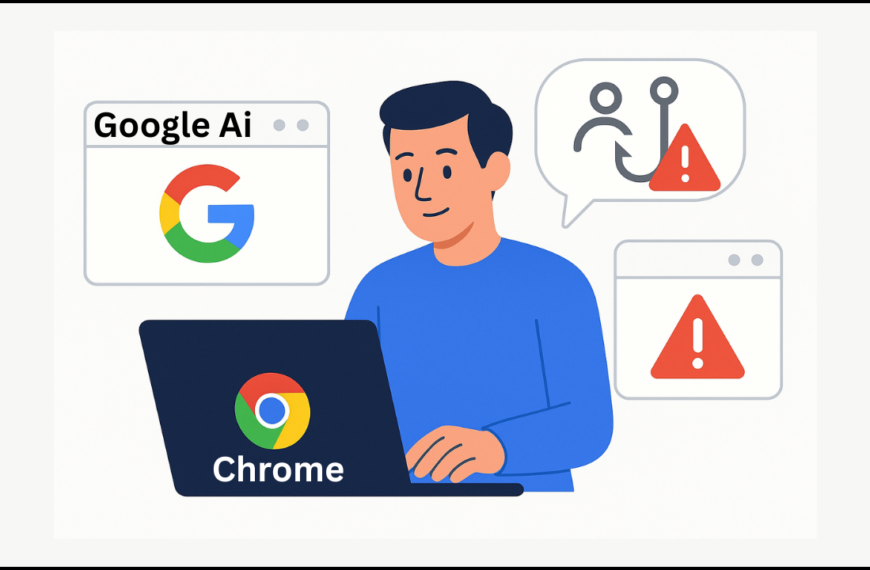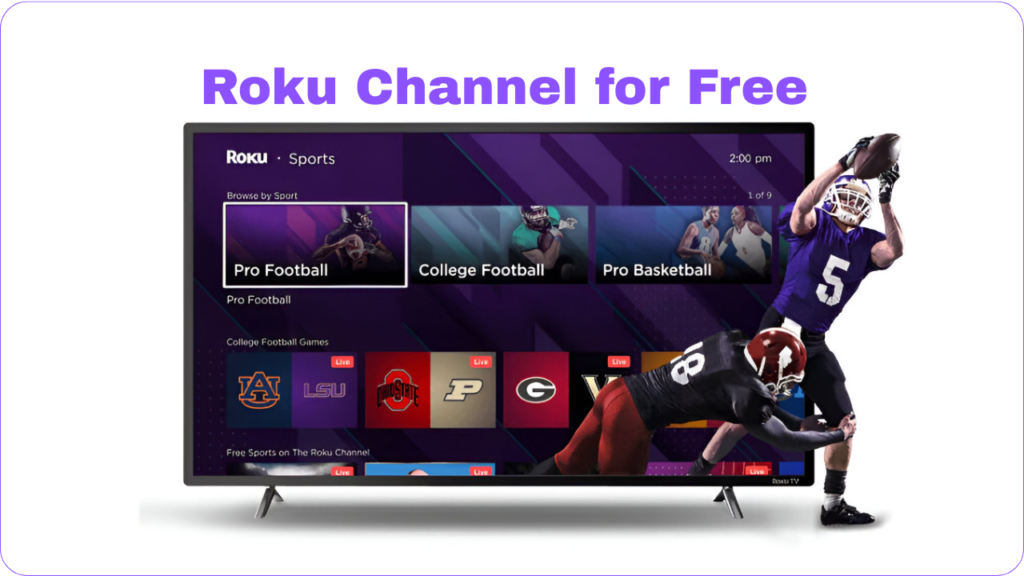
If you’re hunting for free TV entertainment, you don’t have to spend a dime or even own a Roku device to enjoy hours of movies, TV shows, and live channels. That’s right — The Roku Channel offers a wide variety of content, all for free. And you don’t need to buy a Roku streaming stick or smart TV to watch it.
In this guide, we’ll walk you through everything you need to know about The Roku Channel, from what’s available to how you can stream it on almost any device. Let’s dive in.
What Is The Roku Channel?
The Roku Channel is Roku’s very own streaming service. While Roku is best known for its streaming devices like Roku sticks and boxes, the company also offers this free, ad-supported service packed with TV shows, movies, and even live TV channels.
The best part? You can access The Roku Channel even if you don’t have a Roku device. All you need is an internet connection and a compatible device like a smartphone, computer, or smart TV.
What Can You Watch on The Roku Channel?
The Roku Channel offers a large selection of content — and not just random titles either. You’ll find well-known movies, classic TV shows, and even original programs created just for Roku viewers.
Here’s a breakdown of what’s available:
1. Free Ad-Supported TV Channels (FAST)
You can watch live, scheduled TV channels that stream like traditional cable. Think of it as a modern version of old-school TV — shows and movies play on a fixed schedule, and you can jump in anytime.
2. On-Demand Movies and TV Shows
There’s also a massive library of on-demand content. You can choose what you want to watch and play it whenever you like — similar to Netflix or Hulu, but free (with ads).
Some popular categories include:
- Comedy
- Drama
- Documentaries
- Westerns
- Family-friendly content
3. Roku Originals
Roku has developed its own original shows and movies. Some of the most popular originals include:
- Weird: The Al Yankovic Story (starring Daniel Radcliffe)
- The Great American Baking Show
- Honest Renovations
- Visionaries: The Arch Project (with Keanu Reeves)
Roku also bought the entire content library from Quibi, the short-form video service that featured shows like Die Hart with Kevin Hart, Most Dangerous Game, and a Punk’d revival with Chance the Rapper.
4. Content from Other Streaming Services
You might also see content from services like Prime Video, Peacock, and Paramount+. While these titles require a paid subscription, Roku makes it easy to sign up through their platform (though it’s often better to subscribe directly with the service provider).
How to Watch The Roku Channel Without a Roku Device
You don’t need to invest in any new hardware to enjoy The Roku Channel. Here’s how you can access it from various devices.
1. Watch on a Web Browser (Computer or Tablet)
This is the easiest option if you want to stream on a laptop or tablet.
Steps:
- Go to therokuchannel.com
- Browse through the library
- Click on a title to start watching
The website interface is simple to use. You’ll see rows of content you can scroll through, similar to Netflix or Hulu. Movies and shows that are free with ads are clearly marked, while subscription-based titles are labeled so you can avoid them if you want only free content.
2. Watch on a Smart TV or Streaming Device
If you own an Amazon Fire TV, Google TV, or a Samsung smart TV, you can install The Roku Channel app directly from the app store on your device.
Steps:
- Search for “The Roku Channel” in your device’s app store
- Download and install the app
- Open the app and start streaming
Note: Unfortunately, The Roku Channel app is not available on LG smart TVs or Apple TV streamers. But don’t worry — there are workarounds (keep reading).
3. Watch on a Mobile Device (Android or iOS)
You can also use your smartphone or tablet to watch The Roku Channel through the Roku app.
Steps:
- Download the Roku app from the Google Play Store or Apple App Store
- Open the app and select The Roku Channel
- Browse and stream content
The mobile app interface is a bit more crowded because it’s primarily designed to act as a remote control for Roku devices. But once you get used to it, it works fine for streaming content.
4. Cast to Your TV (Apple AirPlay)
If you own an Apple TV device, you can still watch The Roku Channel using screen mirroring via AirPlay.
Steps:
- Open The Roku Channel on your iPhone or iPad
- Tap the AirPlay icon and select your Apple TV
- Your video will play on the big screen
Keep in mind, this only mirrors the video — you won’t get a full Roku app experience.
What’s the Best Way to Watch The Roku Channel?
Here’s a quick comparison to help you decide:
| Device | Ease of Use | Best For |
|---|---|---|
| Web Browser | Very Easy | Laptops, tablets, desktops |
| Streaming Device App (Fire TV, Google TV, Samsung TV) | Very Easy | Smart TVs, streaming sticks |
| Mobile App | Moderate | Phones, on-the-go viewing |
| AirPlay | Easy (but limited) | Apple TV users |
Pro Tip: If you plan to watch on multiple devices, create a Roku account and use the “Save List” feature. You can bookmark movies and shows on one device and quickly find them again on another.
Is The Roku Channel Worth Your Time?
Absolutely — if you’re looking for free entertainment. You won’t get the latest blockbusters or premium shows like on Netflix or Max, but The Roku Channel offers a solid mix of classic movies, popular TV series, and unique originals. Plus, with no monthly fee, it’s hard to beat the value.
You’ll need to sit through a few ads, and sometimes they can repeat during every break, but that’s a small trade-off for free content.
Final Thoughts
The Roku Channel is a fantastic option if you want to stream movies and TV shows without paying for another subscription service. With simple access on web browsers, mobile apps, and various smart devices, it’s one of the most flexible free streaming services out there.
Whether you’re in the mood for a nostalgic classic, a quirky Roku Original, or just want some background TV, The Roku Channel delivers — no Roku hardware required.
Happy streaming!